Mazda 3 Owners Manual: Bluetooth ® Preparation (Type B)
Device pairing
To use Bluetooth ® audio and Hands-Free, the device equipped with Bluetooth ® has to be paired to the unit using the following procedure. A maximum of seven devices including Bluetooth ® audio devices and hands-free mobile phones can be paired.
NOTE The Bluetooth ® system may not operate for 1 or 2 minutes after the ignition is switched to ACC or ON. However, this does not indicate a problem. If the Bluetooth ® system does not connect automatically after 1 or 2 minutes have elapsed, make sure that the Bluetooth ® setting on the device is normal and attempt to reconnect the Bluetooth ® device from the vehicle side.
Pairing Procedure
- Select the
 icon on
icon on
the home screen to display the Settings screen. - Select the
 tab.
tab. - Select
 .
. - Turn the Bluetooth ® setting on.
- Select
 to display the
to display the
message and switch to the device operation. - Using your device, perform a search for the Bluetooth ® device (Peripheral device).
- Select “Mazda” from the device list searched by the device.
- (Device with Bluetooth ® version 2.0)
Input the displayed 4-digit pairing code
into the device.
(Device with Bluetooth ® version 2.1 or higher) Make sure the displayed 6-digit code on the audio is also displayed on the device, and touch the
 .
.
Connection permission and phonebook access permission for your mobile device may be required depending on the mobile device. - If pairing is successful, the functions of the device connected to Bluetooth ® are displayed.
- . (Devices compatible with Mazda Email / SMS function) SMS (Short Message Service) messages, and E-mail for the device are downloaded automatically. A download permission operation for your device may be required depending on the device.
NOTE When Call history and messages are downloaded automatically, each automatic download setting must be on.
Refer to Communication Settings on .
After a device is registered, the system automatically identifies the device. By activating Bluetooth ® Hands-Free again, or by activating Bluetooth ® Hands-Free first after switching the ignition from OFF to ACC, the device connection condition is indicated in the center display.
IMPORTANT note about pairing and automatic reconnection:
- If pairing is redone on the same mobile phone device, first clear “Mazda” displayed on the Bluetooth ® setting screen of the mobile device.
- When the OS of the device is updated,
the pairing information may be deleted.
If this happens, reprogram the pairing information to the Bluetooth ® unit.
- Before you pair your device, make sure that Bluetooth ® is “ON”, both on your phone and on the vehicle.
Device selection
If several devices have been paired, the Bluetooth ® unit links the device last paired. If you would like to link a different paired device, it is necessary to change the link. The order of device priority after the link has been changed is maintained even when the ignition is switched off.
Connecting other devices
- Select the
 icon on
icon on
the home screen to display the Settings screen. - Select the
 tab.
tab. - Select
 .
. - Turn the Bluetooth ® setting on.
- Select the name of the device you would like to connect.
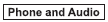 selection
selection
Connects both devices as hands-free and Bluetooth ® audio. selection
selection
Connects as a hands-free device. selection
selection
Connects as Bluetooth ® audio.
NOTE The following functions can be used for the Hands-free or audio.
- Hands-free: Phone calls and E-mail/ SMS
- Audio: Bluetooth ® audio, Pandora ® , Aha™, Stitcher™ radio
Disconnecting a device
- Select the
 icon on
icon on
the home screen to display the Settings screen. - Select the
 tab.
tab. - Select
 .
. - Turn the Bluetooth ® setting on.
- Select the device name which is currently connected.
- Select
 .
.
Deleting a device
Selecting and deleting devices
- Select the
 icon on
icon on
the home screen to display the Settings screen. - Select the
 tab.
tab. - Select
 .
. - Turn the Bluetooth ® setting on.
- Select the device name which you would like to delete.
- Select
 .
. - Select
 .
.
Deleting all devices
- Select the
 icon on
icon on
the home screen to display the Settings screen. - Select the
 tab.
tab. - Select
 .
. - Select
 .
. - Select
 .
. - Select
 .
.
Changing PIN code
PIN code (4 digits) can be changed.
- Select the
 icon on
icon on
the home screen to display the Settings screen. - Select the tab.
- Select
 .
. - Select
 .
. - Select
 .
. - Input the new PIN code to be set.
- Select
 .
.
Available Language (Type B)
The Bluetooth ® Hands-Free System applies to the following languages:
- English
- Spanish
- French
Refer to Settings on .
 Voice Recognition Learning
Function (Speaker Enrollment)
(Type A)
Voice Recognition Learning
Function (Speaker Enrollment)
(Type A)
The voice recognition learning function enables voice recognition appropriate
to the characteristics of the user's voice. If the recognition of the voice
input commands to the system is not adequa ...
 Voice Recognition (Type B)
Voice Recognition (Type B)
In this section, the basic operation of the
voice recognition is explained.
Activating Voice Recognition
Press the talk button.
Ending Voice Recognition
Use one of the following methods:
Pres ...
Other materials:
Back Up Light Switch Removal/Installation [G35 M R]
1. Remove the battery cover..
2. Disconnect the negative battery cable.
3. Remove the battery component. (ex: battery, battery tray and PCM component).
4. Remove the aerodynamic under cover No.2..
5. Drain the oil from the transaxle..
6. Disconnect the back-up light switch connector and r ...
Gear Shift Indicator
The gear shift indicator supports you to
obtain optimum fuel economy and smooth
driving. It displays the selected gear
position in the instrument cluster as well
as notifies the driver to change to the most
suitable gear position corresponding to the
actual driving condition.
CAUTI ...
Interior Light Removal/Installation
1. Disconnect the negative battery cable..
2. Remove the rain sensor cover. (Vehicles with auto light/wiper system).
3. Remove the following parts:
a. Sunroof seaming welt (vehicles with sunroof)
b. A-pillar trim.
c. Front scuff plate.
d. Rear scuff plate.
e. B-pillar lower trim.
f. ...
