Mazda 3 Owners Manual: Making a Call
Phonebook Usage
Telephone calls can be made by saying the contact name in the downloaded phonebook or the name of a person whose phone number has been registered in the Bluetooth ® Hands-Free. Refer to Import contact (Download Phonebook).
- Press the talk button.
- Wait for the beep sound.
- Say: “Call XXXXX... (Ex. “John”) Mobile”.
- Follow the voice guidance to place the call.
Screen operation
- Select the
 icon on
icon on
the home screen to display the Communication screen. - Select
 to display
to display
the contact list. - Select the contact you would like to call to display the details for the contact.
- Select the desired phone number to make the call.
Import contact (Download Phonebook)
Phonebook data from your device (Mobile phone) can be sent and registered to your Bluetooth ® Hands-Free phonebook using Bluetooth ® .
(Automatic downloading)
The “Auto Download Contacts” setting must be on. When hands-free is connected to the device, the phonebook is downloaded automatically.
Refer to Communication Settings on .
(Manually downloading)
If the “Auto Download Contacts” setting is off, download the phonebook using the following procedure.
- Select the
 icon on
icon on
the home screen to display the Communication screen. - Select
 to display
to display
the contact list. - Select
 .
. - Select
 or
or
 to switch to the
to switch to the
device operation. - If
 is selected,
is selected,
select .
. - Download will be started from the mobile phone.
NOTE
- If “Import All Contacts” is performed after saving the phonebook to the Bluetooth ® unit, the phonebook will be overwritten.
- A maximum of 1000 contacts can be registered to the phonebook
- Phonebook, incoming/outgoing call record, and favorite memories are exclusive to each mobile phone to protect privacy.
Favorites Contacts
A maximum of 50 contacts can be registered. It will take less time to make a call after registering the telephone number.
In addition, you do not have to look for the person you want to call in the phonebook.
Registering to your favorites
- Select the
 icon on
icon on
the home screen to display the Communication screen. - Select
 to display
to display
the favorites list. - Select .
- Select
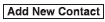 or
or
 .
. - Select from the displayed list.
NOTE When “Add New Contact” is selected, information such as the selected person’s name is also registered. In addition, when “Add New Contact Details” is selected, only the telephone number of the selected person is registered.
Making a call from your favorites
- Select the
 icon on
icon on
the home screen to display the Communication screen. - Select
 to display
to display
the favorites list. - (Only one phone number is
registered to contact)
Select the contact information you
would like to call. Go to Step 5.
(Multiple phone numbers are registered to contact) Select the contact you would like to call to display the screen indicating the details for the contact. Go to Step 4.
- Select the phone number you would like to call.
- Select
 .
.
Deleting from your favorites
- Select the
 icon on
icon on
the home screen to display the Communication screen. - Select
 to display
to display
the favorites list. - Select
 .
. - Select
 .
. - Select the contact information which you would like to delete.
- Select
 .
.
Changing the display order of your favorites list
- Select the
 icon
icon
on the home screen to display the Communication screen. - Select
 to display
to display
the favorites list. - Select
 .
. - Select
 .
. - The contact can be moved after it is selected.
- Slide the contact or move it using the
commander switch, then select
 .
.
Changing contact name of your favorites
- Select the
 icon on
icon on
the home screen to display the Communication screen. - Select
 to display
to display
the favorites list. - Select
 .
. - Select
 .
. - Select the contact to display the keyboard screen.
- If a new name is input and
 is
is
selected, the contact name is stored.
NOTE If the contact is long-pressed when the favorites list is displayed, the contact information can be edited (deleted, moved).
Telephone Number Input
NOTE Practice this while parked until you are confident you can do it while driving in a non-taxing road situation. If you are not completely comfortable, make all calls from a safe parking position, and only start driving when you can devote your full attention to driving.
- Select the
 icon on
icon on
the home screen to display the Communication screen. - When
 is pressed, the
is pressed, the
dial pad is displayed. - Input the telephone number using the dial pad.
- Select
 to make the
to make the
call.
Numeral or symbol entry
Use the dial pad.
Long-press the  to input +.
to input +.
Select to delete the currently
to delete the currently
input
value.
Long-press  to delete all input
to delete all input
values.
Redial Function
Makes a call to the last person called (latest person on outgoing call record) from the mobile phone/vehicle.
- Press the talk button.
- Wait for the beep sound.
- Say: “Redial”
Call back Function
Makes a call to the last person who called your (latest person on incoming call record) mobile phone/vehicle.
- Press the talk button.
- Wait for the beep sound.
- Say: “Call back”
Mobile 911 (U.S.A./Canada only)
If the vehicle is involved in a moderate to severe collision, a call is made automatically to 911 from the connected device. The “Emergency Assistance Call” setting must be on.
Refer to Communication Settings on .
| CAUTION Though the system can be set to not call 911, doing so will defeat the purpose of the system. Mazda recommends that the Mobile 911 system remain activated. |
NOTE
- Mobile 911 is a secondary function
of the audio entertainment system.
Therefore, the mobile 911 function does not assure that the call is always made to 911 after an accident occurs.
- A Hands-free device must be paired and
connected. The 911 operator can verify
the vehicle's position information using
the Hands-free device GPS if equipped.
The 911 operator can verify the vehicle’s position information.
- If the vehicle is involved in a moderate
to severe collision, notification of the
call to 911 is made via audio and screen
display. To cancel the call, press
 or hang-up
or hang-up
button within 10 seconds. - If
 or hangup
or hangup
button is not pressed within 10 seconds, the call is made to 911 automatically.
 Receiving an Incoming Call
Receiving an Incoming Call
When an incoming call is received, the incoming call notification screen is
displayed. The
“Incoming Call Notifications” setting must be on.
Refer to Communication Settings on .
To accept the ...
Other materials:
Antenna Feeder No.1 Removal/Installation
1. Disconnect the negative battery cable..
2. Remove the following parts:
a. Front scuff plate.
b. Front side trim.
c. Upper panel.
d. Shift lever knob (MTX).
e. Selector lever knob (ATX).
f. Shift panel.
g. Side wall.
h. Console.
i. Shift lever component (MTX).
j. Selector lev ...
Oil Control Valve (OCV) Removal/Installation [Mzr 2.3 Disi Turbo]
1. Remove the battery cover..
2. Disconnect the negative battery cable..
3. Remove the charge air cooler..
4. Remove the ignition coils..
5. Disconnect the ventilation hose from the cylinder head cover..
6. Remove the cylinder head cover..
7. Remove in the order indicated in the table.
...
ABS HU/CM Inspection
1. Disconnect the ABS HU/CM connector..
2. Connect the negative battery cable..
3. Attach the tester lead to the ABS HU/CM wiring harness-side connector and
inspect the voltage, continuity, or resistance according to the standard (reference
value) in the table below.
Standard (reference)
...

