Mazda 3 Owners Manual: How to Use Aha
Aha is an application which can be used to enjoy various Internet content such as Internet radio and podcasts.
Stay connected to your friends activities by getting updates from Facebook and Twitter.
Using the location-based service, nearby services and destinations can be searched or realtime local information can be obtained.
For details on Aha, refer to “http://www.aharadio.com/”.
* Aha, the Aha logo, and the Aha trade dress are trademarks or registered trademarks of Harman International Industries, Inc., used with permission.
NOTE
- The service content provided by Aha varies depending on the country in which the user resides. In addition, the service is not available in some countries.
- To operate Aha from your Bluetooth ® device, perform the following in advance:
- Install the Aha application to your device.
- Create an Aha account for your device.
- Log onto Aha using your device.
- Select the preset station on your device.
Playback
Select the  icon on the home
icon on the home
screen to display the Entertainment screen. When
 is
is
selected, the following icons are displayed at the bottom of the center display.
The displayed
icon differs depending on the selected station.
In addition, icons other than the following icons may be displayed.
|
Icon |
Function |
 |
Displays the Entertainment menu. Use to switch to a different audio source. |
 |
Displays the main menu. Use to switch to other stations. |
 |
Displays the content list. Use to switch to other desired content on the station. |
 |
Shout Records voice. Records voice and posts it as playable audio to Facebook and other social stations. |
 |
Like *1 Evaluates the current content as “Like”. |
 |
Dislike *1 Evaluates the current content as “Dislike”. |
 |
Reverses for 15 seconds. |
 |
Map (vehicles with navigation system) Displays the destination searched by the location based services on the navigation system. |
 |
Call A call can be made to the telephone number of a shop searched using the Location Based Services. Available when a device is connected as a Hands-Free. |
 |
Returns to the previous content |
 |
Pauses playback of the content. When selected again, playback resumes |
 |
Goes to the next content. |
 |
Fast-forwards for 30 seconds |
 |
Displays sound settings to adjust audio quality level. Refer to Volume/Display/Sound Controls on . |
*1 Some stations may use alternate variations of Like and Dislike, based on station type or provider.
Main menu
Select the  icon.
icon.
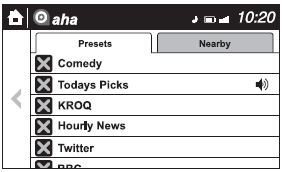
Switch the tab and select the station category.
|
Tab |
Function |
| Presets | Displays the preset station list set on the device. Select the preset station name to play the station content |
| Nearby | Select the desired station. Guidance is provided to the searched destination near the vehicle's position. You can designate desired categories previously set using the filter setting on your device. |
NOTE The available Location Based Services may differ because the services depend on the content provided by Aha™
Example of use (Location Based Services)
- Select the desired station from the
“Nearby” tab on the main menu.
The destination name or address playback starts in the order of the destination name list.
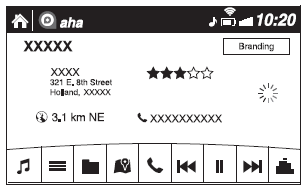
- When the
 icon is
icon is
selected, the currently displayed destination is displayed on the navigation system (vehicles with navigation system). - When the
 icon is
icon is
selected, a phone call is placed to the currently displayed destination. - Select the
 icon to
icon to
display the content list.Selection of other destinations from the list can be made.
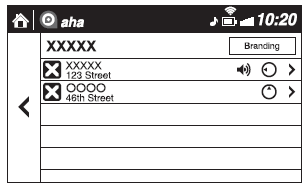
Shout
Some social stations, such as Facebook or Caraoke, support the ability to record and share voice messages using the “Shout” function.
- Select the
 icon and
icon and
start the countdown (3, 2, 1, 0). Recording starts when the countdown reaches zero. - Records voice.
- Select
 and
and
store/post the recording.
NOTE
- Recordable time varies depending on the station (Max. 30 seconds).
- Recording stops automatically when the recordable time has elapsed. You can then post or delete the recording.
 How to Use Pandora
How to Use Pandora
What is Pandora ® ?
Pandora ® is free personalized Internet radio. Simply enter a favorite
artist, track, genre,
and Pandora ® will create a personalized station that plays their music and more
...
 How to Use Stitcher™* Radio
How to Use Stitcher™* Radio
What is Stitcher™ Radio?
Stitcher™ radio is an application which can be used to listen to Internet radio
or stream
podcasts.
Recommended content is automatically selected by registering content ...
Other materials:
Manual Transaxle Removal/Installation [G35 M R]
CAUTION:
Secure the steering wheel using tape or a cable to prevent the steering shaft
from rotating after disconnecting the steering shaft. If the steering wheel
rotates after the steering shaft and the steering gear and linkage are disconnected,
the internal parts of the clock spr ...
Parking Brake Cable Removal/Installation
1. Remove the following parts:
a. Upper panel.
b. Shift knob (MTX).
c. Selector lever knob (ATX).
d. Shift panel.
e. Side wall.
f. Console.
2. Remove the under cover..
3. Remove the tunnel member (rear). (MZR 2.0, MZR 2.5, MZR 2.3 DISI Turbo).
4. Remove the brace bar. (SKYACTIV-G ...
Front Stabilizer Removal/Installation [Mzr 2.0, Skyactiv G 2.0, Mzr 2.5]
1. Remove the joint cover..
2. Disconnect the steering shaft from the steering gear and linkage..
3. Remove the front crossmember component..
4. Remove in the order indicated in the table.
5. Install in the reverse order of removal.
6. Inspect the wheel alignment and adjust it if necessary ...
