Mazda 3 Owners Manual: How to Use the Bluetooth ® Audio System
Switching to Bluetooth ® audio mode
To listen to music or voice audio recorded to a Bluetooth ® audio device, switch to the Bluetooth ® audio mode to operate the audio device using the audio system control panel.
Any Bluetooth ® audio device must be paired to the vehicle's Bluetooth ® unit before it can be used.
Refer to Bluetooth ® Preparation (Type B) on .
- Turn on the Bluetooth ® audio device's power.
- Switch the ignition to ACC or ON.
- Select the
 icon on
icon on
the home screen to display the Entertainment screen. - When
 is selected,
is selected,
switches to the Bluetooth ® audio mode to begin playback.
NOTE
- If Bluetooth ® audio is used after using Pandora ® , Aha™ or Stitcher™ radio, the application on the mobile device has to be closed first.
- If the Bluetooth ® audio device does not begin playback, select
the
 icon.
icon. - If the mode is switched from Bluetooth ® audio mode to another mode (radio mode), audio playback from the Bluetooth ® audio device stops.
Playback
To listen to a Bluetooth ® audio device over the vehicle's speaker system, switch the mode to Bluetooth ® audio mode. (Refer to “Switching to Bluetooth ® audio mode”) After switching to the Bluetooth ® audio mode, the following icons are displayed in the lower part of the display. Icons which can be used differ depending on the version of the Bluetooth ® audio device which you are currently using.
|
Icon |
Function |
|
|
Displays the Entertainment menu. Use to switch to a different audio source. |
|
|
(AVRCP Ver. 1.4 only)
Displays the top level folder/file list. Select the folder which you want to select. The files in the selected folder are displayed. Select the file you want to play. |
|
|
AVRCP Ver. 1.3 or higher)
Replays the song currently being played repeatedly. When selected again, the songs in the folder are played repeatedly. Select it again to cancel. Icons change when the song is repeated or the folder is repeated. |
 |
(AVRCP Ver. 1.3 or higher)
Plays songs in the folder in random order. When selected again, the songs on the device are played in random order. Select it again to cancel. Icons change during folder shuffle or device shuffle. |
 |
Scans the titles in a folder and plays the beginning of each song to
aid in finding a desired
song. When selected again, the beginning of each song on the device is played. When selected again, the operation is canceled and the song currently being played continues. |
 |
Returns to the beginning of the previous song. Long-press to fast reverse. It stops when you remove your hand from the icon or the commander knob. |
 |
Plays the Bluetooth ® audio. When selected again, playback is temporarily stopped. |
 |
Advances to the beginning of the next song. Long-press to fast forward. It stops when you remove your hand from the icon or the commander knob. |
|
|
Displays sound settings to adjust audio quality level. Refer to Volume/Display/Sound Controls on . |
Example of use (When searching for a song from the top level of a device)
- Select the
 icon to
icon to
display the folder/file list at the top level.
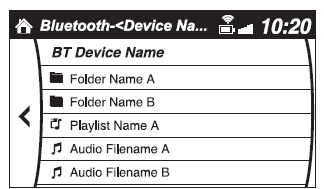
- When the folder is selected, folders/file
lists in the folder are displayed.
When the playlist is selected, the file list is displayed.
- Select the desired song.
NOTE
Select  to move to a folder one
to move to a folder one
level
higher.
 Applicable Bluetooth ® specification
(Recommended)
Applicable Bluetooth ® specification
(Recommended)
Ver. 1.1/1.2/2.0 EDR/2.1 EDR/3.0
(conformity)
Response profile
A2DP (Advanced Audio Distribution
Profile) Ver. 1.0/1.2
AVRCP (Audio/Video Remote Control
Profile) Ver. 1.0/1.3/1.4
A2DP i ...
 Bluetooth ® Audio Device Information Display
Bluetooth ® Audio Device Information Display
If a Bluetooth ® audio device is connected,
the following information is displayed in
the center display.
X: Available
—: Not available
NOTE
Some information may not display
depending on th ...
Other materials:
Positive Crankcase Ventilation (PCV) Valve Inspection [Mzr 2.0, Mzr 2.5]
Airflow Inspection
1. Disconnect the section (A) of the ventilation hose shown in the figure.
2. Start the engine and verify that vacuum is applied to the end of the disconnected
ventilation hose while the engine is idling.
NOTE:
Because it is difficult to directly inspect the PC ...
Cruise Control Switch Inspection [Mzr 2.0, Mzr 2.5]
1. Remove the battery cover..
2. Disconnect the negative battery cable and wait for 1 min or more..
3. Remove the driver–side air bag module..
4. Disconnect the clock spring connector (part wiring harness-side).
5. Measure the resistance between clock spring terminals K and M (part wiring
...
Front Lower Arm Inspection
1. Remove the front lower arm from the vehicle..
2. Inspect the arm for bending or damage, and the ball joint for excessive looseness.
If there is any malfunction, replace the front lower arm.
3. Rotate the ball joint stud 5 times. Install the SST to the ball
joint stud, measure t ...




