Mazda 3 Owners Manual: Operating the Compact Disc (CD) Player
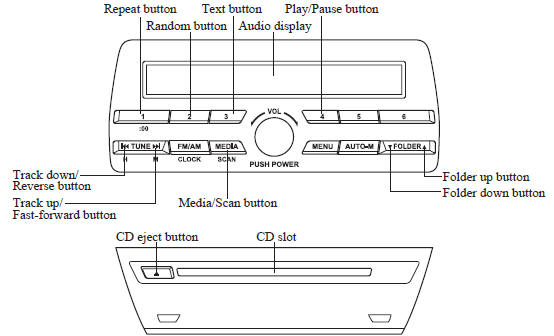
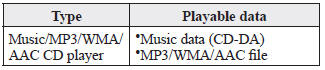
NOTE If a disc has both music data (CD-DA) and MP3/WMA/AAC files, playback of the two or three file types differs depending on how the disc was recorded.
Inserting the CD
Insert the CD into the slot, label-side up.
The auto-loading mechanism will set the CD and begin play.
NOTE There will be a short lapse before play begins while the player reads the digital signals on the CD.
Ejecting the CD
Press the CD eject button ( ) to
) to
eject the
CD.
Playback
Press the media button ( ) to
) to
switch
to CD mode and start playback.
NOTE The CD mode cannot be selected if a CD has not been inserted.
Pause
To stop playback, press the Play/Pause button ( 4 ).
Press the button again to resume playback.
Fast-forward/Reverse
Press and hold the fast-forward button (
)
to advance through a track at high speed.
Press and hold the reverse button (
) to
reverse through a track at high speed.
Track search
Press the track up button (  )
)
once to skip
forward to the beginning of the next track.
Press the track down button ( )
)
within a
few seconds after playback begins to track
down to the beginning of the previous
track.
Press the track down button ( )
)
after a
few seconds have elapsed to start playback
from the beginning of the current track.
Folder search (during MP3/WMA/AAC CD playback)
To change to the previous folder, press the
folder down button (  ), or press the
), or press the
folder
up button ( ) to advance to the next
) to advance to the next
folder.
Music scan
During music CD playback
This function scans the titles on a CD and plays 10 seconds of each song to aid you in finding a song you want to listen to.
Press and hold the scan button (  )
)
during playback to start the scan play
operation (the track number will flash).
Press and hold the scan button ( )
)
again to cancel scan playback.
During MP3/WMA/AAC CD playback
This function scans the titles in a folder
currently being played and plays 10
seconds of each song to aid you in finding
a song you want to listen to. Press and
hold the scan button ( ) during
) during
playback to start the scan play operation
(the track number will flash).
Press and hold the scan button ( )
)
again to cancel scan playback.
NOTE If the unit is left in scan, normal playback will resume where scan was selected.
Repeat playback
During music CD playback
- Press the repeat button ( 1 ) during
playback to play the current track
repeatedly. “ TRACK RPT ” is displayed
(
 is displayed next to RPT at
is displayed next to RPT at
the bottom of the display area). - Press the button again to cancel the repeat playback.
During MP3/WMA/AAC CD playback
(Track repeat)
- Press the repeat button ( 1 ) during
playback to play the current track
repeatedly. “ TRACK RPT ” is displayed
(
 is displayed next to RPT at
is displayed next to RPT at
the bottom of the display area). - To cancel the repeat playback, press the button again after 3 seconds.
(Folder repeat)
- Press the repeat button ( 1 ) during
playback, and then press the button
again within 3 seconds to play the
tracks in the current folder repeatedly.
“ FOLDER RPT ” is displayed (
 is
is
displayed next to RPT at the bottom of the display area). - Press the button again to cancel the repeat playback.
Random playback
Tracks are randomly selected and played.
During music CD playback
- Press the random button ( 2 ) during
playback to play the tracks on the CD
randomly. “ DISC RDM ” is displayed
(
 is displayed next to RDM at
is displayed next to RDM at
the bottom of the display area). - Press the button again to cancel the random playback.
During MP3/WMA/AAC CD playback
(Folder random)
- Press the random button ( 2 ) during
playback to play the tracks in the folder
randomly. “ FOLDER RDM ” is
displayed (
 is displayed next to
is displayed next to
RDM at the bottom of the display area). - To cancel the random playback, press the button again after 3 seconds.
(CD random)
- Press the random button ( 2 ) during playback, and then press the button again within 3 seconds to play the tracks on the CD randomly. “ DISC RDM ” is displayed ( is displayed next to RDM at the bottom of the display area).
- Press the button again to cancel the random playback.
Switching the display
The information displayed on the audio display changes as follows each time the text button ( 3 ) is pressed during playback.
Music CD
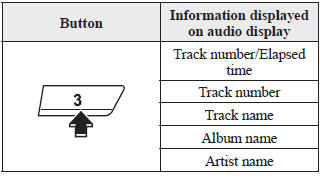
MP3/WMA/AAC CD
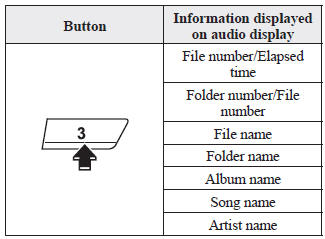
NOTE
- The information viewable in the display is only CD information (such as artist name, song title) which has been recorded to the CD.
- This unit cannot display some
characters. Characters which cannot be
displayed are indicated by an asterisk
(
 ).
).
Display scroll
Only 13 characters can be displayed at one time. To display the rest of the characters of a long title, press and hold the text button ( 3 ). The display scrolls the next 13 characters. Press and hold the text button ( 3 ) again after the last 13 characters have been displayed to return to the beginning of the title.
NOTE The number of characters which can be displayed is restricted.
Message display
If “ CHECK CD ” is displayed, it means that there is some CD malfunction. Check the CD for damage, dirt, or smudges, and then properly reinsert it. If the message appears again, insert another known good CD. If the message continues to appear, take the unit to an Authorized Mazda Dealer for service.
How to use Auxiliary jack/USB port
Audio can be heard from the vehicle's speakers by connecting a commerciallyavailable portable audio unit to the auxiliary jack.
Use a commercially-available, nonimpedance (3.5 ) stereo mini plug cable.
Contact an Authorized Mazda Dealer for details.
In addition, audio can be played from the vehicle audio device by connecting a USB device or an iPod to the USB port.
Refer to AUX/USB/iPod mode on .
Error Indications
If you see an error indication on the audio display, find the cause in the chart. If you cannot clear the error indication, take the vehicle to an Authorized Mazda Dealer.
|
Indication |
Cause |
Solution |
| CHECK CD | CD is inserted upside down | Insert the CD properly. If the error indication continues to display, consult an Authorized Mazda Dealer |
| CD is defective | Insert another CD properly. If the error indication continues to display, consult an Authorized Mazda Dealer. |
 Operating the Radio
Operating the Radio
Radio ON
Press a band selector button ( )
to
turn the radio on.
Band selection
Successively pressing the band selector
button ( ) switches the bands as
follows: FM1→FM2→AM.
...
 Audio Set (Type B)
Audio Set (Type B)
NOTE
The explanation of functions described in this manual may differ from the actual
operation, and the shapes of screens and buttons and the letters and characters
displayed
may also differ fro ...
Other materials:
Rear Door Speaker Removal/Installation
1. Disconnect the negative battery cable..
2. Remove the rear door trim..
3. Disconnect the connector.
Without Bose®
With Bose®
4. Remove the screw.
5. Remove the rear door speaker in the direction of the arrow shown in the figure.
Without Bose®
With Bose®
6. Install i ...
Clutch Pipe And Hose Removal/Installation [C66 M R]
CAUTION:
Do not allow clutch fluid get on a painted surface. Clutch fluid contains
properties which can dissolve the paint. If clutch fluid gets on a painted surface,
wash it off with water immediately and wipe the area off completely.
1. Remove the battery cover..
2. Disconnec ...
Volume/Display/Sound Controls
Volume adjustment
Turn the commander switch volume dial.
The volume switch on the steering switch
can also be pressed.
Display setting
Select the icon on the home
screen to
display the Settings screen.
Select the tab to select the item
you
would like to change.
Display OFF/Cloc ...
