Mazda 3 Owners Manual: Bluetooth ® Preparation (Type A)
Bluetooth ® Hands-Free Preparation
Pairing code setting
The 4-digit pairing code setting for registration of your cell phone (pairing) can be set beforehand.
NOTE The initial setting value is “0000”.
- Press the pick-up button or talk button with a short press.
- Say: [Beep] “Setup”
- Prompt: “Select one of the following: Pairing options, confirmation prompts, language, passcode, select phone or select music player.”
- Say: [Beep] “Pairing options”
- Prompt: “Select one of the following: Pair, Edit, Delete, List, or Set Pairing Code.”
- Say: [Beep] “Set pairing code”
- Prompt: “Your current pairing code is XXXX. Do you want to change it to a different pairing code?”
- Say: [Beep] “Yes”
- Prompt: “Please say a 4-digit pairing code.”
- Say: [Beep] “YYYY”
- Prompt: “YYYY is this correct?”
- Say: [Beep] “Yes” or “No”
- If “Yes”, go to Step 14. If “No”, the procedure returns to Step 9.
- . Prompt: “Your new pairing code is YYYY. Use this pairing code when pairing devices to the Hands free system. Do you want to pair a device now?”
- Say: [Beep] “Yes” or “No”
- If “Yes”, the system switches to the device registration mode. If “No”, the system returns to standby status.
Device pairing
To use Bluetooth ® Hands-Free, the device equipped with Bluetooth ® has to be paired to the Bluetooth ® unit using the following procedure.
A maximum of seven devices including hands-free mobile phones and Bluetooth ® audio devices can be paired to one vehicle.
NOTE If a Bluetooth ® device has already been paired to the vehicle as a Bluetooth ® audio device, it does not need to be paired again when using the device as a hands-free mobile phone. Conversely, it does not need to be paired again as a Bluetooth ® audio device if it has already been paired as a hands-free mobile phone.
- Activate the Bluetooth ® application of the device.
NOTE For the operation of the device, refer to its instruction manual.
- Press the pick-up button or talk button with a short press.
- Say: [Beep] “Setup”
- Prompt: “Select one of the following: Pairing options, confirmation prompts, language, passcode, select phone or select music player.”
- Say: [Beep] “Pairing options”
- Prompt: “Select one of the following: Pair, Edit, Delete, List, or Set Pairing Code.”
- Say: [Beep] “Pair”
- Prompt: “Start the pairing process on your Bluetooth ® device. Your pairing code is 0000 (XXXX). Input this on your Bluetooth ® device when prompted on the device. See device manual for instructions.
- Using the device, perform a search for the Bluetooth ® device (Peripheral device).
NOTE For the operation of the device, refer to its instruction manual.
- Select “Mazda” from the device list searched by the device.
- Input the 4-digit pairing code to the device.
- Prompt: “Please say the name of the device after the beep.”
- . Say: [Beep] “XXXX - - -” (Say a “device tag”, an arbitrary name for the device.) Example: “Stan's device.”
NOTE Say a paired “device tag” within 10 seconds.
If more than two devices are to be paired, they cannot be paired with the same or similar “device tag”.
- Prompt: “XXXXXX - - - (Ex. “Stan's device”) (Device tag). Is this correct?”
- Say: [Beep] “Yes”
- Prompt: “Pairing complete”
After a device is registered, the system automatically identifies the device. By activating Bluetooth ® Hands-Free again, or by activating Bluetooth ® Hands-Free first after switching the ignition from OFF to ACC, the system reads out a voice guidance, “XXXXXX - - - (Ex. “Stan's device”) (Device tag) is connected”.
NOTE
- When the pairing is completed, the symbol is displayed.
- Some Bluetooth ® audio devices need a certain amount of time before the symbol is displayed.
- Device registration can also be done by operating the audio unit.
- Depending on the device, the registration status may be lost after a certain period of time. If this occurs, repeat the entire process from Step 1.
Registered device read-out
Bluetooth ® Hands-Free can read-out the devices registered to its system.
NOTE Do this function only when parked. It is too distracting to attempt while driving and you may make too many errors to be effective.
- Press the pick-up button or talk button with a short press.
- Say: [Beep] “Setup”
- Prompt: “Select one of the following: Pairing options, confirmation prompts, language, passcode, select phone or select music player.”
- Say: [Beep] “Pairing options”
- Prompt: “Select one of the following: Pair, Edit, Delete, List, or Set Pairing Code”
- Say: [Beep] “List”
- Prompt: “XXXXX..., XXXXX..., XXXXX... (Ex. Device A, device B, device C)” (The voice guidance reads out the device tags registered to the hands-free system.) Press the talk button with a short press during the read-out at the desired device, and then say one of the following voice commands to execute it.
- “Select phone”: Selects device (Mobile phone) when the talk button is shortpressed.
- “Select music player”: Selects device (Music player) when the talk button is short-pressed.
- “Edit”: Edits device when the talk button is short-pressed.
- “Continue”: Continues the list readout.
- “Delete”: Deletes the registered device when the talk button is short-pressed.
- “Previous”: Returns to the previous device in read-out when the talk button is short-pressed.
- Prompt: “End of list, would you like to start from the beginning?”
- Say: [Beep] “No”
- . Prompt: “Returning to main menu.”
Device selection
If several devices have been paired, the Bluetooth ® unit links the device last paired. If you would like to link a different paired device, it is necessary to change the link. The order of device priority after the link has been changed is maintained even when the ignition is switched off.
(Hands-free phone)
- Press the pick-up button or talk button with a short press.
- Say: [Beep] “Setup”
- Prompt: “Select one of the following: Pairing options, confirmation prompts, language, passcode, select phone or select music player.”
- Say: [Beep] “Select phone”
- Prompt: “Please say the name of
the device you would like to select.
Available devices are XXXXX... (Ex.
Device A), XXXXX... (Ex. device B), XXXXX... (Ex. device C). Which device please?”
- Say: [Beep] “XXXXX... (Ex. Device B)”
- Prompt: “XXXXX... (Ex. Device B).
Is this correct?”
- Say: [Beep] “Yes” or “No”
- If “Yes”, go to Step 10. If “No”, the procedure returns to Step 5.
- Prompt: “XXXXX... (Ex. Device B) selected.”
(Music player)
- Press the pick-up button or talk button with a short press.
- Say: [Beep] “Setup”
- Prompt: “Select one of the following: Pairing options, confirmation prompts, language, passcode, select phone or select music player.”
- Say: [Beep] “Select music player”
- Prompt: “Please say the name of
the device you would like to select.
Available devices are XXXXX... (Ex.
Device A), XXXXX... (Ex. device B), XXXXX... (Ex. device C). Which device please?”
- Say: [Beep] “XXXXX... (Ex. Device B)”
- Prompt: “XXXXX... (Ex. Device B).
Is this correct?”
- Say: [Beep] “Yes” or “No”
- If “Yes”, go to Step 10. If “No”, the procedure returns to Step 5.
- Prompt: “XXXXX... (Ex. Device B) selected.”
NOTE
- When the selected device connection is completed, the or symbol is displayed.
- Some Bluetooth ® audio devices need a certain amount of time before the or symbol is displayed.
- Device (Music player) selection can also be done by operating the panel button.
Deleting a device
Registered devices (Mobile phone) can be deleted individually or collectively.
NOTE Do this function only when parked. It is too distracting to attempt while driving and you may make too many errors to be effective.
- Press the pick-up button or talk button with a short press.
- Say: [Beep] “Setup”
- Prompt: “Select one of the following: Pairing options, confirmation prompts, language, passcode, select phone or select music player.”
- Say: [Beep] “Pairing options”
- Prompt: “Select one of the following: Pair, Edit, Delete, List, or Set Pairing Code.”
NOTE A registered device (Mobile phone) can be deleted using the registration list.
- Say: [Beep] “Delete”
- Prompt: “Please say the name of
the device you would like to delete.
Available devices are XXXXX... (Ex.
Device A), XXXXX... (Ex. device B), XXXXX... (Ex. device C), or all.
Which device please?”
- Say: [Beep] “X” (Say the number of the device to be deleted.)
NOTE Say “All” to delete all devices (Mobile phone).
- Prompt: “Deleting XXXXX... (Ex.
Device B...) (Registered device tag). Is this correct?”
- Say: [Beep] “Yes”
- Prompt: “Deleted”
Registered device editing
- Press the pick-up button or talk button with a short press.
- Say: [Beep] “Setup”
- Prompt: “Select one of the following: Pairing options, confirmation prompts, language, passcode, select phone or select music player.”
- Say: [Beep] “Pairing options”
- Prompt: “Select one of the following: Pair, Edit, Delete, List, or Set Pairing Code.”
- Say: [Beep] “Edit”
- Prompt: “Please say the name of the
device you would like to edit. Available
devices are XXXXX... (Ex. device A),
XXXXX... (Ex. device B), XXXXX...
(Ex. device C). Which device please?”
- Say: [Beep] “X” (Say the number of the device to be edited.)
- Prompt: “New name please?”
- Say: [Beep] “XXXXX... (Ex. Device C)” (Speak a “device tag” an arbitrary name for the device.)
- Prompt: “XXXXX... (Ex. device C) (Device tag), is this correct?”
- Say: [Beep] “Yes”
- Prompt: “New name saved.”
Bluetooth ® Audio Preparation
Bluetooth ® audio device set-up
Bluetooth ® audio pairing, changes, deletions, and display of paired device information can be performed.
- The mode changes as follows each time
the menu button (
 ) is pressed.
) is pressed.
Select “ BT SETUP ”.
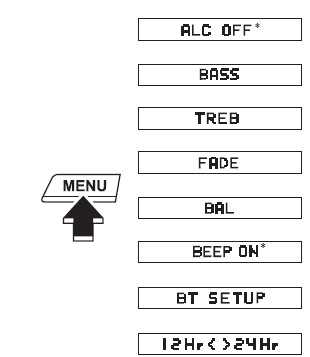
* Depending on the mode selected, the indication changes.
- Turn the audio control dial and select a desired mode
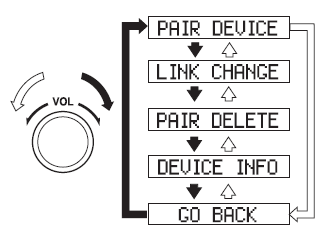
|
Display |
Mode |
Function |
| PAIR DEVICE | Pairing mode | Bluetooth ® audio device pairing |
| LINK CHANGE | Link change mode | Changing link to Bluetooth ® audio device |
| PAIR DELETE | Pairing deletion mode | Deleting link to Bluetooth ® audio device |
| DEVICE INFO | Device information display mode | Displaying vehicle's Bluetooth ® unit information |
- Press the audio control dial to determine the mode.
Bluetooth ® audio device pairing
Any Bluetooth ® audio device must be paired to the vehicle's Bluetooth ® unit before it can be listened to over the vehicle's speakers.
A maximum of seven devices including Bluetooth ® audio devices and handsfree mobile phones can be paired to one vehicle.
NOTE
- If a Bluetooth ® device has already been paired to the vehicle as a hands-free mobile phone, it does not need to be paired again when using the device as a Bluetooth ® audio device. Conversely, it does not need to be paired again as a hands-free mobile phone if it has already been paired as a Bluetooth ® audio device.
- Device registration can also be done using voice recognition.
Concerning the operation of a Bluetooth ® audio device itself, refer to its instruction manual.
Some Bluetooth ® audio devices have PIN codes (four digits). Refer to the audio device's instruction manual because the pairing procedure differs depending on whether it has a PIN code or not.
Pairing a Bluetooth ® audio device which has a four-digit PIN code
- Using the audio control dial, select the pairing mode “ PAIR DEVICE ” in the “ BT SETUP ” mode. (Refer to “Bluetooth ® audio device set-up” for details.)
- Press the audio control dial to determine the mode. After “ ENTER PIN ” is displayed on the audio display for three seconds, “ PIN 0000 ” is displayed and the PIN code can be input.
- Input the PIN code of your Bluetooth ®
audio device by pressing channel preset
buttons 1 to 4 while “ PIN 0000 ” is
displayed.
Press channel preset button 1 to input the first digit, 2 for the second, 3 for the third, and 4 for the forth. For example, if the PIN code were “4213” press channel preset button 1 four times (1, 2, 3, 4), button 2 twice (1, 2), button 3 once (1), and button 4 three times (1, 2, 3). If the “ PIN 0000 ” display disappears before finishing the PIN code input, repeat the procedure from Step 1.
NOTE Some devices accept only a particular pairing code (Usually, “0000” or “1234”).
If pairing cannot be completed, refer to the owner's manual of your mobile device, and try those numbers if necessary.
- Press the audio control dial while
the input PIN code is displayed.
“ PAIRING ” flashes on the audio display.
- Operate the Bluetooth ® audio device and set it to the pairing mode while “ PAIRING ” is flashing.
- When the pairing is completed, and “ PAIR SUCCESS ” are displayed after about 10-30 seconds, after which “ PAIR SUCCESS ” continues to be displayed for three seconds, and then the unit returns to the normal display.
NOTE
- Some Bluetooth ® audio devices need a certain amount of time before the symbol is displayed.
- If the pairing failed, “ Err ” flashes for three seconds .
- Pairing cannot be performed while the vehicle is moving. If you attempt to perform pairing while the vehicle is moving, “ PAIR DISABLE ” is displayed.
- If seven Bluetooth ® audio devices have already been paired to the vehicle, pairing cannot be performed and “ MEMORY FULL ” is displayed. Delete one paired device to pair another one.
Pairing a Bluetooth ® audio device which does not have a four-digit PIN code
- Using the audio control dial, select the pairing mode “ PAIR DEVICE ” in the “ BT SETUP ” mode. (Refer to “Bluetooth ® audio set up” for details.)
- Press the audio control dial to determine the mode. After “ ENTER PIN ” is displayed on the audio display for three seconds, “ PIN 0000 ” is displayed and the PIN code can be input.
- Press the audio control dial while “ PIN 0000 ” is displayed. “ PAIRING ” flashes on the audio display.
- Operate the Bluetooth ® audio device and set it to the pairing mode while “ PAIRING ” is flashing.
- As the Bluetooth ® audio device requires a PIN code, input “0000”.
- When the pairing is completed, and “ PAIR SUCCESS ” are displayed after about 10-30 seconds, after which “ PAIR SUCCESS ” continues to be displayed for three seconds, and then the unit returns to the normal display.
NOTE
- If pairing cannot be completed, try “1234” instead. Refer to the owner's manual of your mobile device for the right PIN code.
- Some Bluetooth ® audio devices need a certain amount of time before the symbol is displayed.
- If the pairing failed, “ Err ” flashes for three seconds.
- Pairing cannot be performed while the vehicle is moving. If you attempt to perform pairing while the vehicle is moving, “ PAIR DISABLE ” is displayed.
- If seven Bluetooth ® audio devices have already been paired to the vehicle, pairing cannot be performed and “ MEMORY FULL ” is displayed. Delete one paired device to pair another one.
Device selection
If several devices have been paired, the Bluetooth ® unit links the device last paired. If you would like to link a different paired device, it is necessary to change the link. The order of device priority after the link has been changed is maintained even when the ignition is switched off.
- Using the audio control dial, select the link change mode “ LINK CHANGE ” in the “ BT SETUP ” mode. (Refer to “Bluetooth ® audio device set-up” for details.)
- Press the audio control dial to determine the mode.
- The name of the currently linked
Bluetooth ® audio device is displayed.
If no Bluetooth ® audio device is currently linked, the name of the first device among the paired devices is displayed.
- Turn the audio control dial to select the name of the device you would like to link.
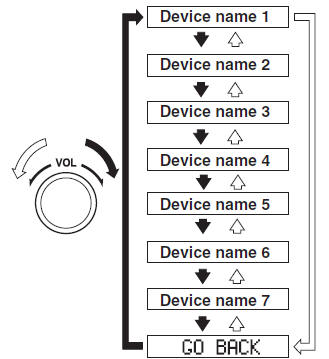
- Press the audio control dial to select the device you would like to link. The symbol disappears, and “ PAIRING ” flashes in the audio display.
NOTE When “ GO BACK ” is selected and the audio control dial is pressed, the display returns to “ LINK CHANGE ”.
- If the link to the desired device is successful, the symbol is displayed again, together with “ LINK CHANGED ”. “ LINK CHANGED ” is displayed for three seconds, then it returns to the normal display.
NOTE
- Some Bluetooth ® audio devices need a certain amount of time before the symbol is displayed.
- If a hands-free type mobile phone has
been the most recently paired device,
the Bluetooth ® unit links this device.
If you would like to use a Bluetooth ® audio type device which has been previously paired to the Bluetooth ® unit, the link must be changed to this device.
- If an error occurs while trying to link
a device, “ Err ” flashes in the audio
display for three seconds, and the
display returns to “ LINK CHANGE ”.
If this occurs, check the pairing status of the Bluetooth ® audio device and the location of the device in the vehicle (not in the luggage compartment/trunk or a metal-type box), and then try the link operation again.
- Device selection can also be done using voice recognition.
How to confirm the device currently linked
Switch to the link-change mode. (Refer to “Changing the link to a Bluetooth ® audio device”) The device name displayed first is the device which is currently linked.
Deleting a device
- Using the audio control dial, select the pairing delete mode “ PAIR DELETE ” in the “ BT SETUP ”mode. (Refer to “Bluetooth ® audio device set-up” for details.)
- Press the audio control dial to determine the mode.
- The name of the first device among the paired devices is displayed.
- Rotate the audio control dial and select the name of the paired device you would like to delete.
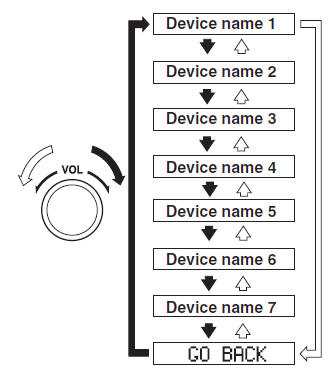
NOTE Only the names of paired devices can be displayed. If only one device is paired, only the name for this device is displayed.
- If a selection other than “ GO BACK ” is made and the audio control dial is pressed, “ SURE ? NO ” is displayed.
- Rotate the audio control dial clockwise and switch the display to “ SURE ? YES ”.
NOTE The display changes as follows depending on whether the audio control dial is rotated clockwise or counterclockwise.
- Clockwise: “ SURE ? YES ” displayed
- Counterclockwise: “ SURE ? NO ” displayed
- Press the audio control dial to delete the selected device.
NOTE Select “ GO BACK ” and press the audio control dial to return to the “ PAIR DELETE ” display.
- “ PAIR DELETED ” is displayed for three seconds after the deletion is completed, and then it returns to the normal display.
- NOTE If an error occurs while trying to delete the paired device, “ Err ” flashes in the display for three seconds and the display returns to “ LINK DELETE ”.
Bluetooth ® audio device information display
- Using the audio control dial, select the pair device information display mode “DEVICE INFO” in the “BT SETUP” mode. (Refer to “Bluetooth ® audio device set-up” for details.)
- Press the audio control dial to determine the mode.
- The name of the Bluetooth ® unit device is displayed.
- Rotate the audio control dial to select the information for the Bluetooth ® unit which you would like to view.

NOTE When “ GO BACK ” is selected and the audio control dial is pressed, the display returns to “ DEVICE INFO ”.
 Component Parts
Component Parts
Audio unit
Microphone (hands-free)
The microphone is used for speaking voice commands or when making a
Hands-free call.
Talk button, Pick-Up button and Hang-Up button (hands-free)
The basi ...
 Available Language (Type A)
Available Language (Type A)
The available languages are English,
Spanish, and Canadian French. If the
language setting is changed, all of the
voice guidance and voice input commands
are done in the selected language.
NOTE
...
Other materials:
Winter Driving
Carry emergency gear, including tire
chains, window scraper, flares, a small
shovel, jumper cables, and a small bag of
sand or salt.
Ask an Authorized Mazda Dealer to check
the following:
Have the proper ratio of antifreeze in the
radiator.
Refer to Engine Coolant on .
Inspect the ba ...
Windshield Wiper Arm And Blade Removal/Installation
1. Remove in the order indicated in the table.
1
Cap
2
Nut
3
Windshield wiper arm
(See Windshield Wiper Arm Installation Note.)
4
Windshield wiper blade
5
...
Auto Lock/Unlock Function
WARNING
Do not pull the inner handle on a front
door:
Pulling the inner handle on a front
door while the vehicle is moving
is dangerous. Passengers can fall
out of the vehicle if the door opens
accidentally , which could result in
death or serious injury.
When ...
